Shruti Font: What is Gujarati / Hindi Shruti Font? Download and install on your computer.
► શ્રુતિ ફોન્ટ: ગુજરાતી/હિન્દી શ્રુતિ ફોન્ટ શું છે? આપના કોમ્પ્યુટરમાં ડાઉનલોડ કરો, ઇન્સ્ટોલ કરો.
Now ... you will be able to write the text written in Shruti in different twists. Here is some information for that. Follow him After typing in Shruti, this Shruti font is very useful for writing in Aguilar, Extra Bold, Italic, as well as its various twists. Through it you can write Shruti font in a very attractive way.
Here you can download some Shruti Unicode fonts for Gujarati as well as Hindi language from the link given below in this post.
અહિયાં કેટલાક શ્રુતિ યુનિકોડ ફોન્ટ ગુજરાતી તેમજ હિન્દી ભાષા માટે આ પોસ્ટમાં જ નીચે આપેલ છે તે લીંક પરથી ડાઉનલોડ કરી શકશો.
Here are some Gujarati Unicode fonts (GUJARATI UNICODE FONT) and Hindi Unicode fonts (HINDI UNICODE FONT). Which you install in your computer or laptop, and type in the new design (twist) in Shruti font.
અહીંયા કેટલાક ગુજરાતી યુનિકોડ ફોન્ટ(GUJARATI UNICODE FONT) તથા હિન્દી યુનિકોડ ફોન્ટ (HINDI UNICODE FONT) આપેલ છે. જે આપ આપના કોમ્પ્યુટર કે લેપટોપમાં ઇન્સ્ટોલ કરી દો, અને શ્રુતિ ફોન્ટમાં આવનવી ડીઝાઈન(મરોડ) માં લખો.
► What is Shruti font and how to use it? (શ્રુતિ ફોન્ટ શું છે અને તેનો કેવી રીતે ઉપયોગ કરવો.?)
If you have selected and typed Shruti font in Microsoft Word, then English has been typed instead of Gujarati or the font has been changed. So you may be wondering why Gujarati is not typed? Even if Shruti font is for Gujarati, why is English written instead of Gujarati? Because Shruti font is a Unicode font that has both English and Gujarati characters. So if you want to write Gujarati in Windows or Linux, you have to change the language in the language bar. Or you can type Gujarati directly if Google Gujarati Indic is installed. This web page explains what a Unicode font is and what to type on its behalf.
► Google Input Tools ::
👉 Important information about these tools:
With the help of Google Input Tools Offline Installer, you can type Gujarati, Hindi and other languages in your computer without internet. If you have any problems, please let us know in the comments below.
Here are 3 languages Google Input Tools Offline Full Installer Setup for download.
After the setup is downloaded, double-clicking on it will automatically complete the installation process. A green bar appears twice during installation. Installation Time Twice Hari Strip Check the task bar and language bar after such an installation. Google Gujarati, Hindi or other language input is ready.
► Special Note: Please check the programs and features in Control Panel and uninstall the old version if the previous old Google Input Tools is installed before installation.
What if you have Unicode fonts? If you have an understanding of this and want to know how to write in Gujarati from Unicode font, click here: Learn how to type Gujarati in English with Shruti Font or learn to write Gujarati in computer through Shruti font in Gujarati.
► What is Shruti Font? (શ્રુતિ ફોન્ટ શું છે?)
Shruti font is a Gujarati Unicode font. Which also contains English letters. A Unicode font can contain many language characters. Shruti fonts must be installed in Windows XP, Vista, and 7. Even if Gujarati language support is not installed, Shruti font is installed. That is why you can read Gujarati without Gujarati language support but you cannot type. You can check if Shruti font is installed by going to c: \ windows \ fonts \ folder. Another Gujarati Unicode font is Arial Unicode MS which comes with Microsoft Office but when installing Office you have to choose to install otherwise it will not be installed. This font contains characters from many true languages.
➜ Also read:
► How to install Shruti font or any font in your computer? Find out ...
👉 Method-1 ::
👉 Method-2 ::
Control panel ► Appearance and Personalization ► Font
- First of all, copy the font that was downloaded to your computer.
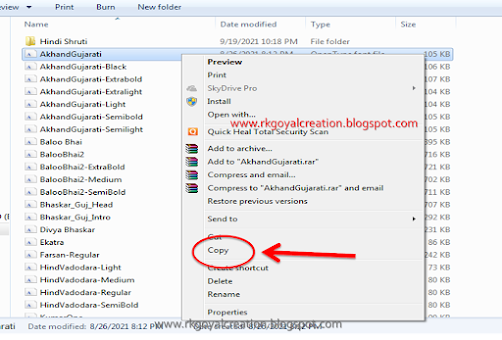
- Now click on the Stat button on your computer.

- Go to Control Panel.
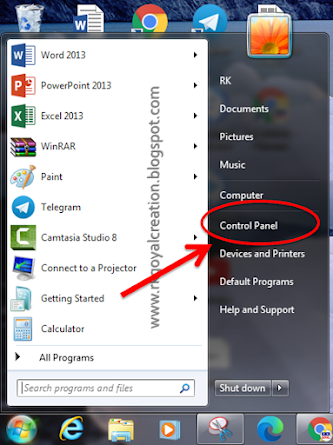
- Appearance and Personalization (દેખાવ અને વ્યક્તિગતકરણ)
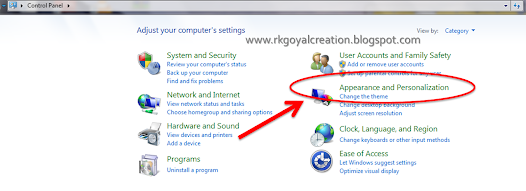
- Open a folder named Font in Control Panel.
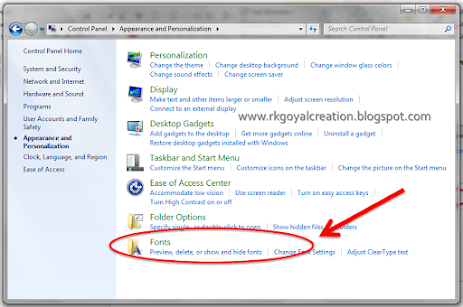
- Paste the font you copied.
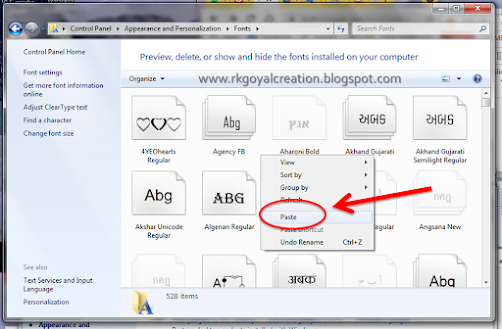
- To install all the fonts together select all the fonts (Ctrl + A) ► Right click and click install. Select all fonts will be installed together.
- To install all the fonts together, select all the fonts (Ctrl + A) ► Copy (Ctrl + C). Panel Control panel ► Appearance and Personalization દેખાવ Paste (Ctrl + V). You will see all the fonts installed on your PC.
You can see the installed font in the Font folder in the control panel on your computer. Now ... your computer is ready to type in Shruti Gujarati / Hindi or any language.
All you have to do is restart the computer.
► ગુજરાતી યુનિકોડ ફોન્ટ GUJARATI UNICODE FONT
► હિન્દી યુનિકોડ ફોન્ટ हिन्दी यूनिकोड फॉन्ट HINDI UNICODE FONT
👉 GUJARATI UNICODE FONT_ગુજરાતી યુનિકોડ ફોન્ટ ::
- Akhand Gujarati
- Akhand Gujarati Black
- Akhand Gujarati Extrabold
- Akhand Gujarati Extralight
- Akhand Gujarati Light
- Akhand Gujarati Semibold
- Akhand Gujarati Semilight
- Bhaskar_Guj_Head
- Bhaskar_Guj_Intro
- Baloo Bhai
- Baloo Bhai 2
- Baloo Bhai 2 ExtraBold
- Baloo Bhai 2 Medium
- Baloo Bhai 2 SemiBold
- Divya Bhaskar
- Ekatra
- Farsan Regular
- Hind Vadodara Light
- Hind Vadodara Medium
- Hind Vadodara
- Hind Vadodara SemiBold
- Kumar One
- Kumar One Outline
- Lohit Gujarati
- Mogra Regular
- Mukta Vaani Bold
- Mukta Vaani ExtraBold
- Mukta Vaani ExtraLight
- Mukta Vaani Light
- Mukta Vaani Medium
- Mukta Vaani Regular
- Mukta Vaani SemiBold
- Noto Sans Gujarati
- Noto Serif Gujarati
- padmaa
- padmaa-Bold.1.1
- Rasa
- Rekha
- SakalBharati
- Samyak Gujarati
- SHREE_GUJ_OTF_0750
- SHREE_GUJ_OTF_0754
- SHREE_GUJ_OTF_0760
- SHREE_GUJ_OTF_0761
- SHREE_GUJ_OTF_0768
- SHREE_GUJ_OTF_0770
- Shrikhand_Regular
- Unicode_Akshar
- Unicode_Amdavad
- Unicode_Arial MS
- Unicode_Bhavnagar
- Unicode_Bhuj
- Unicode_Rajkot
- Unicode_Surat
- Unicode_Vadodara
- Unicode_Vijaya
👉 HINDI UNICODE FONT_હિન્દી યુનિકોડ ફોન્ટ_हिन्दी यूनिकोड फॉन्ट ::
- તમામ હિન્દી ફોન્ટ એક જ PDF ફાઈલમાં સાચવી રાખવા માટે - હિન્દી ફોન્ટ ડાઉનલોડ કરો.
➜  Important: Save this useful link You can also share this with your friends and relatives in all your groups so that everyone can benefit from this.
Important: Save this useful link You can also share this with your friends and relatives in all your groups so that everyone can benefit from this.
If you like our information, please share it with your friends. Important: Save this useful link You can also share this with your friends and relatives in all your groups so that everyone can benefit from this.
Important: Save this useful link You can also share this with your friends and relatives in all your groups so that everyone can benefit from this.


