
❏ Social Media: Intelligence Development or Misuse of Time
❏ Reasoning is high
26 મી જાન્યુઆરી પ્રજાસત્તાક દિનની શુભેચ્છા પાઠવવા માટે એનીમેશન સ્ટીકર અહીંયાથી ડાઉનલોડ કરો...
❏ Make good use of technology, don't be a slave
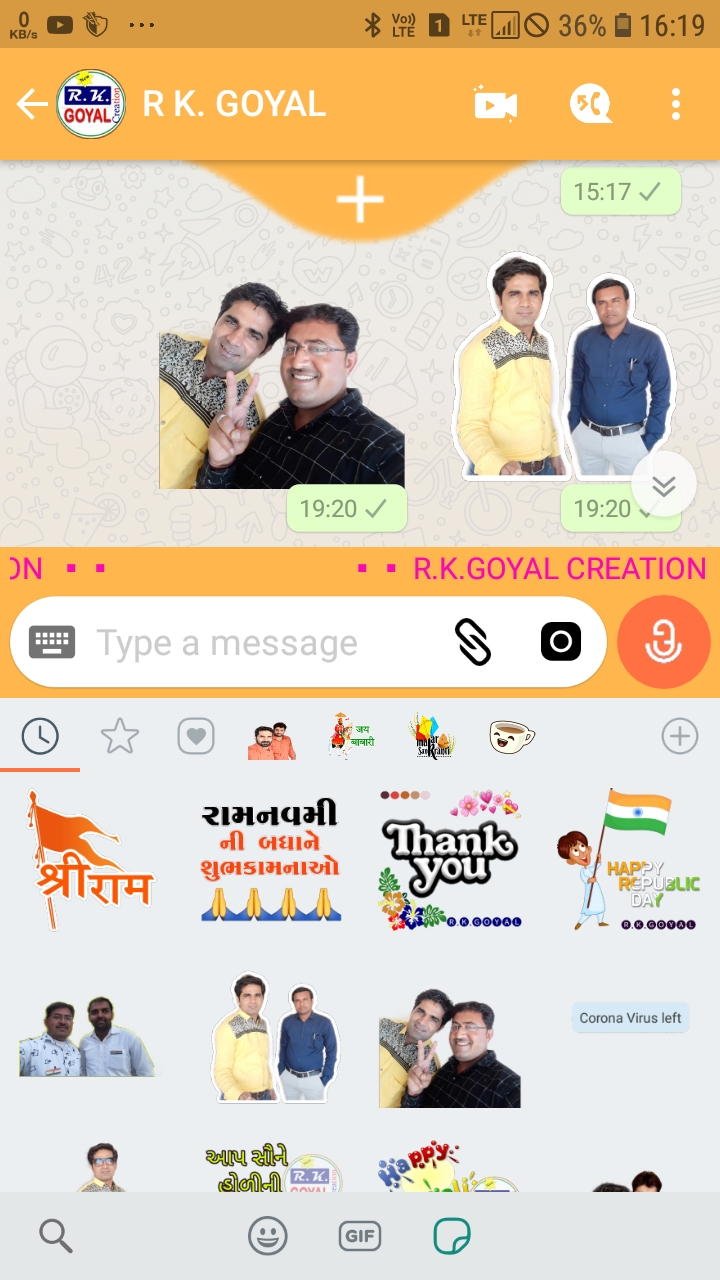
Facebook-owned WhatsApp has recently added the Stickers feature allowing its users to send different stickers while chatting just like other instant messaging apps. In the latest update version 2.18, users can now see a new option in the emoji section of the app called Stickers. In the beginning, only one sticker pack comes pre-installed with the update. However, the built-in sticker store gives the option to download more, the store also has the option to download stickers from Google Play Store. Though several third-party sticker packs are available, it still lacks some good stickers that you might want to use. So why not create your own stickers and use it. Well, if you are looking for creating your own stickers, follow our step-by-step guide.
👇
Including God, Happy Birthday, Good morning emojis sticker, Festivel sticker, Suvichar sticker etc ....
પર્સનલ વોટ્સએપ સ્ટિકર વોટ્સએપમાં એડ કરવા આપનું વોટ્સએપ અપડેટ કરી લો. લેટેસ્ટ વર્ઝન ઇન્સ્ટોલ કરી લો.
➤ Pre-requisites:
Latest version or above of WhatsApp
Working internet connection
➤ First step: Creating an image with no background
The first thing you are supposed to do is click your images with the expressions you want and convert it to PNG file format with no background. To do that, open your smartphone camera and click some images and now let’s convert them into PNG file format with no background and then will add them to WhatsApp. so here’s how to convert your pictures into PNG with a transparent background or no background.

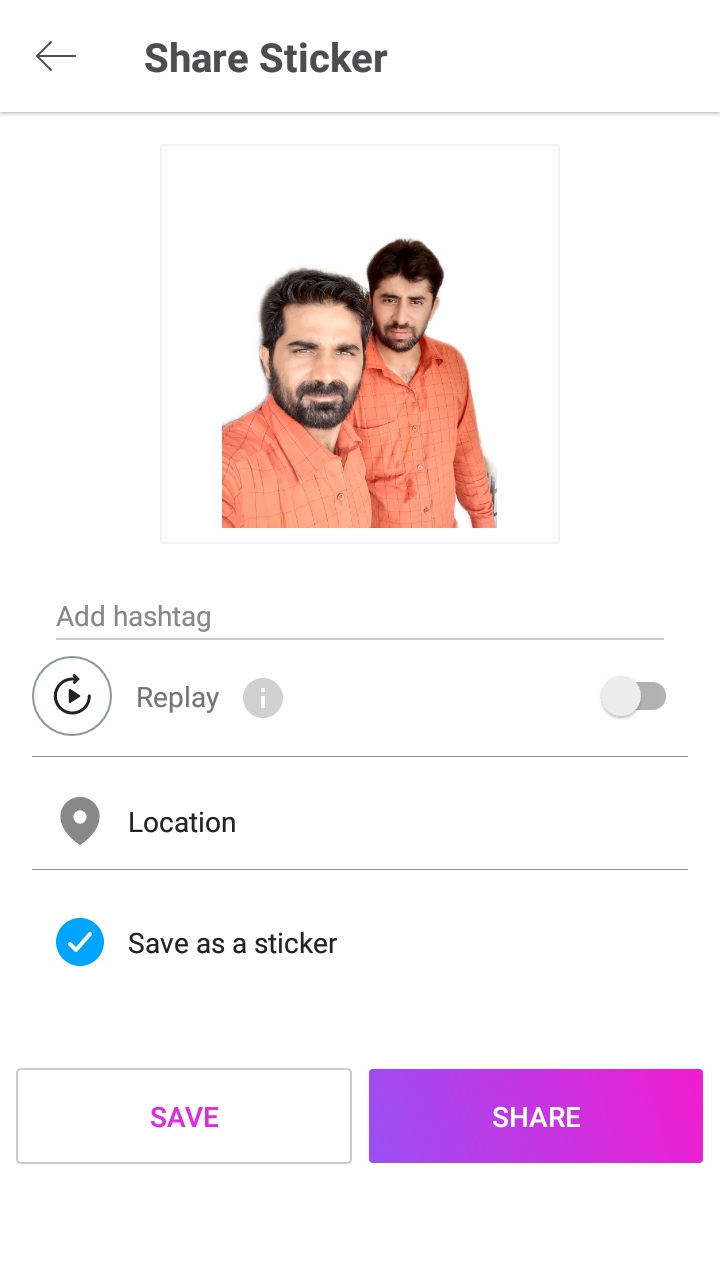
- Open the WhatsApp and go to the contact who wants to send the sticker.
- Now tab on the smiley given next to the typing space.
- GIFs and sticker logos with smileys at the bottom.
- Tab on the sticker logo and select the sticker created from the list given above.
- Tab on the sticker it will be sent.
Friends ... if you like our information, please share it with your friends. And yes ....








No comments:
Post a Comment