
Gujarat Technological University, Ahmedabad
CCC EXAMINATION REGISTRATION
 GTU સીસીસી, / સીસીસી + રજીસ્ટ્રેશન તેમજ ફોર્મ કેમ ભરવું..? GTU સીસીસી, સીસીસી + ની પરિક્ષા આપવા માટે(માત્ર સરકારી કર્મચારીઓ માટે) ઓનલાઈન લાઈન રજીસ્ટ્રેશન (Registration) માટે GTUની ઓફિસલી વેબસાઈટ http://ccc.gtu.ac.in ની મુલાકાત લેતા રહો... નવા તબ્બકાના રજીસ્ટ્રેશન માટે હવેથી નવી તારીખ આપવામાં આવશે. તે તારીખે 11:30
GTU સીસીસી, / સીસીસી + રજીસ્ટ્રેશન તેમજ ફોર્મ કેમ ભરવું..? GTU સીસીસી, સીસીસી + ની પરિક્ષા આપવા માટે(માત્ર સરકારી કર્મચારીઓ માટે) ઓનલાઈન લાઈન રજીસ્ટ્રેશન (Registration) માટે GTUની ઓફિસલી વેબસાઈટ http://ccc.gtu.ac.in ની મુલાકાત લેતા રહો... નવા તબ્બકાના રજીસ્ટ્રેશન માટે હવેથી નવી તારીખ આપવામાં આવશે. તે તારીખે 11:30 કલાકથી રજીસ્ટ્રેશન (Registration) શરુ થશે. તમારું રજીસ્ટ્રેશન ઝડપથી કરી લો.
ઝડપથી રજીસ્ટ્રેશન કરવામાટે સૌ પ્રથમ સમયના ૧૦ મિનિટ પહેલા તમારા PC અથવા મોબાઈલ પર નેટ ચાલુ કરી GTU ની સાઈટ http://ccc.gtu.ac.in ઓપન કરી રીફ્રેશ કરતા રહો... તે દરમ્યાન તમારો મોબાઈલ નંબર કોપી કરી રાખો. એના ટાઈમે સાઈટ પર Registration ઓપ્સનની લીંક આવશે તે ઓપન કરી ઝડપથી તમારો મોબાઈલ નંબર જરૂરી ખાનામાં પેસ્ટ કરી દો. ત્યાર બાદ તમારા પાસ વર્ડમાં ઝડપથી ટાઇપ થાય, યાદ રહે તેવો પાસવર્ડ ( દા.ત. 123456) લખો. પછી આપેલ કોડ ઝડપથી ટાઇપ કરી સબમીટ કરો.
રજીસ્ટ્રેશન થઇ જતાં તમને તમારા રજીસ્ટર મોબાઈલ નંબર પર તમને Application No.:C141007964 અને પાસવર્ડ મળશે. એટલે તમારું રજીસ્ટ્રેશન થઇ ગયું.
રજીસ્ટ્રેશન થઇ ગયા પછી તમે તમારું ફોર્મ આરામથી ભરી સકશો. ફોર્મ ભરવા GTU ની સાઈટના હોમ પેજ પર જઈ બટન પર ક્લિક કરો.. ત્યાર બાદ એક નવી વિન્ડો ખુલશે.. એમાં તમને મેસેજથી મળેલ Application No.અને Password. નાખી તમે લીગીન થઇ સકશો.
| Application No. : | |
| Password. : | |
| Forgot Password? | |
ત્યાર બાદ ફોર્મ ખુલશે તેમાં તમારે જરૂરી વિગતો ભરવી.
|
| Correspondence : | |||
| *Permanent Residential Address : | |||
| *City : | |||
| *District : | |||
| *State : | |||
| *ZIP/PIN Code : | |||
| Email : | (You will receive your password on this email-id.) | ||
| Phone No.: | |||
| *Mobile No.: | (You will receive your password on this mobile no.) | ||
| Challan/Transaction Number.: | |||
| Bank Branch Name : | (Write "SBI" in case of online transaction.) | ||
| Challan/Transaction Date | |||
| Comment : |
|
| Upload Photo and Signature : | ||||
| ||||
| ||||
| I agree that I have submitted my own detail, the detail are right as per my confirmation. If this information will be wrong then I may be bound with legal affairs or advocate illegal activity. I also confirm that I register here for my own Exam application, if i found with registering other's information, then GTU can claim illegal activity to me. I must use every effort to keep my password safe and should not disclose it to any other person. I shall also not permit, either directly or indirectly, any other person to utilize my User ID or password. GTU not responsible, if any other person misuses the service by logging into your account. After Clicking Generate Form, form will be generated within few Seconds. |
તમારું ફોર્મ ભારાઈ ગયા બાદ ચલણની કોપી કાઢવા માટે આ મુજબ ના પગલા અનુસરો..
આ લીક પર ક્લિક કરો.. Click to Make Online Payment
અથવા GTU સાઈટ ના HOME પેજ પર સુચનાઓમાં આપેલ આ લીંક
Click to Make Online Payment પર ક્લિક કરો.
આવું પેજ ખુલશે.. તેમાં આ પ્રમાણે વિગત નાખવી..
Steps for CCC EXAM Fee Payment Instructions
Step – 1: Click the following Link and then select Gujarat in State and Educational Institutions in Type of Corporate then click on Go Button.
https://www.onlinesbi.com/prelogin/institutiontypedisplay.htm
બાદમાં GO પર ક્લિક કરો.
Step – 2: After click on the go, Select Gujarat Technological University then click on Submit
પછી આ મુજબ માહિતી લખી પર ક્લિક કરો.
Step – 3: Provide all the details of payment as below and then click on Submit
પછી પર કરો.
Step – 4: Verify the details and confirm the transactions then click on confirm
Step – 5: Select the Payment Category by Debit Card or Credit Card or SBI Branch for Cash payment.
Step – 6: If you select SBI Branch option for Cash payment, then take the printouts of Pre Acknowledgment form using
Step – 7: Then print the Depositor copy and pay the necessary fees in any SBI Branch.
બાદમાં આ મુજબ માહિતી લખી પર ક્લિક કરો. Submit કરશો એટલે ચલણ આવશે એની જરૂરી પ્રિન્ટ કાઢી. તે ચલણ સ્ટેટબેંક માં ભરી દેવું.
આપના પ્રતિભાવ જરૂરથી આપશો.









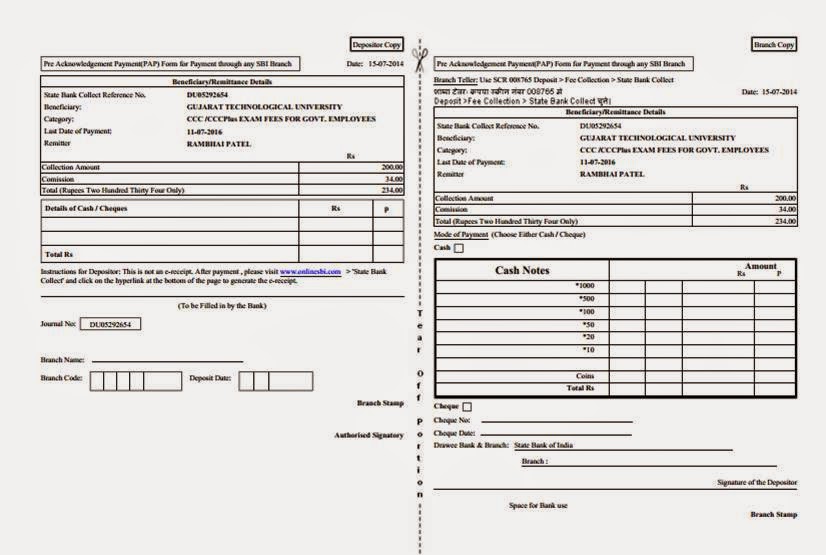
 મોઘવારી તફાવતની ગણતરી કરવા તેમજ તફાવત બીલ બનાવવા માટેનો આ
મોઘવારી તફાવતની ગણતરી કરવા તેમજ તફાવત બીલ બનાવવા માટેનો આ 


 ધોરણ-૩,૪,૫ ના પરિણામ પત્રકો
ધોરણ-૩,૪,૫ ના પરિણામ પત્રકો 







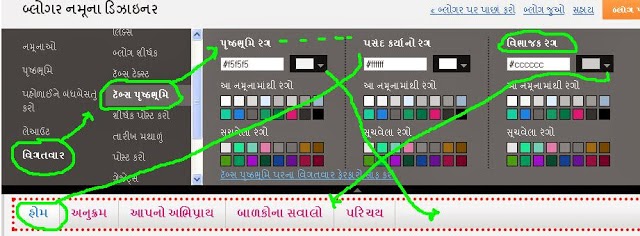


.jpg)